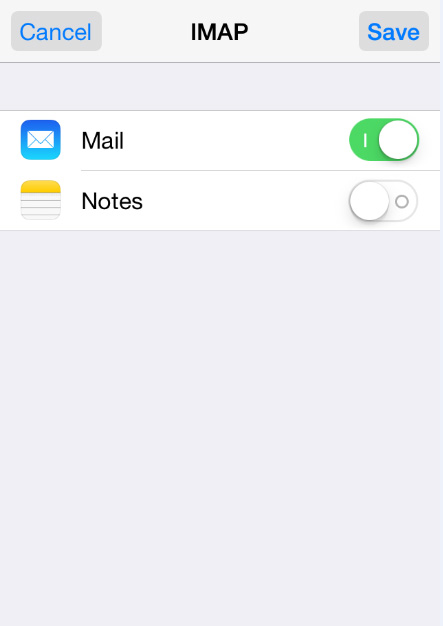SUPPORT
iPhone Email Setup
Follow these instructions in order to set up your email account on iPhone. These instructions are specifically for email accounts that are hosted with Scenic City Studios.
As an example, we are going to use the following information for this example:
You can find the specific information for your setup in the Email Support email that provided the link to this page or by logging into your webmail account and clicking on "Configure Mail Account".and support@nctest.info address and the server1.web-hosting.com host name, replace them with your own information.
1. Select Settings from the home screen of your iPhone:
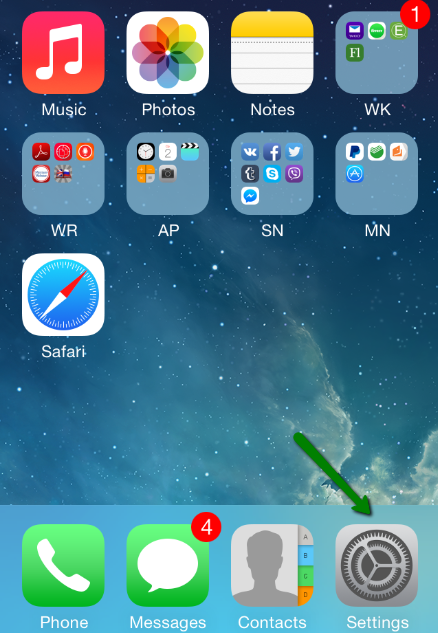
2. Choose Mail, Contacts, Calendars and click on Add Account:
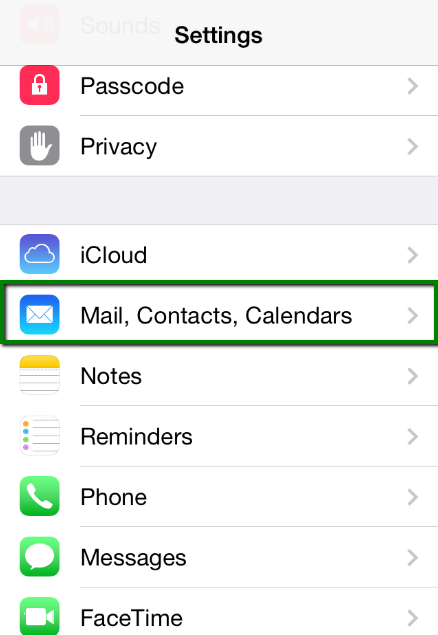
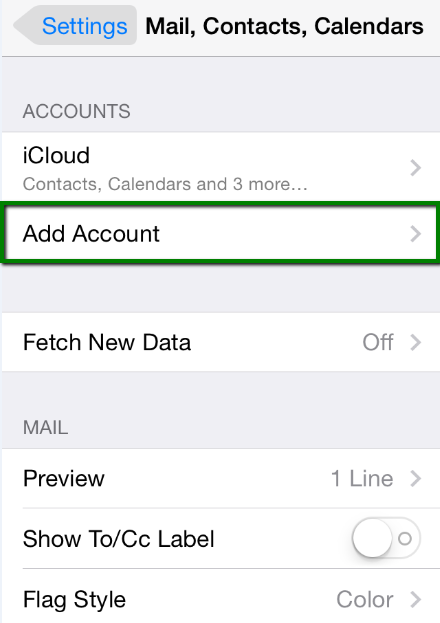
3. Choose Other from the appeared list:
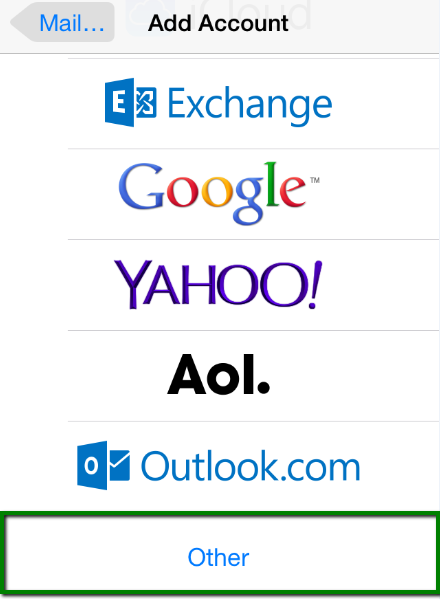
4. Select Add Mail Account. In the New Account menu, you will need to specify the following records:
- Name: your name, it will appear as the sender name
- Address: your full email address created in your cPanel > the Email Accounts menu
- Password: password for this email address
- Description: you can specify any description, but we advise you to specify your email address
Click on Next.
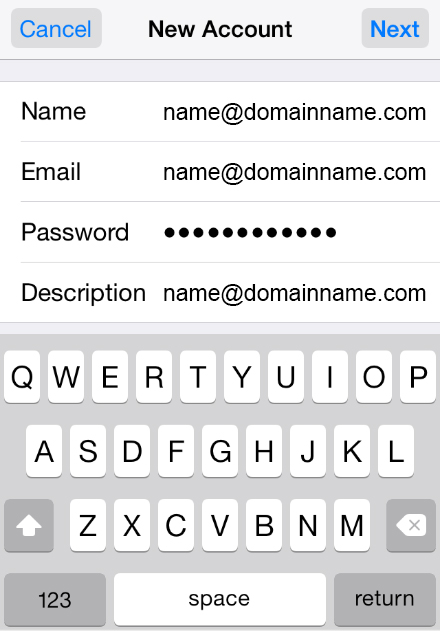
5. Select protocol type: IMAP or POP3. We advise you to use IMAP. The selected one will be highlighted blue.
6. The settings are the same for both IMAP and POP3 on this step:
Name, Address and Description should have been already filled in
Host name: the server your account is hosted on
User Name: your email address
Password: password for your email
In the fields for both Incoming Mail Server and Outgoing Mail Server indicate the following settings:
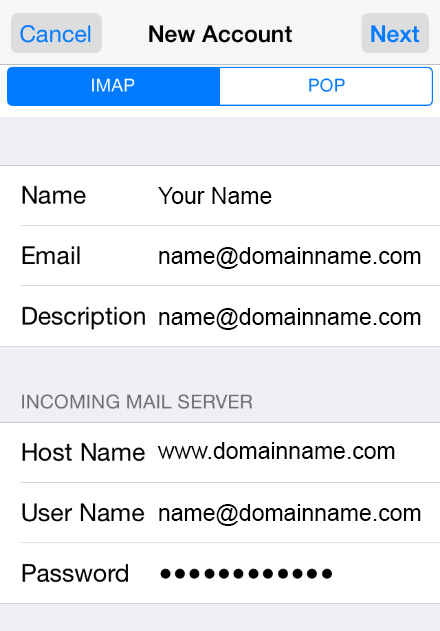
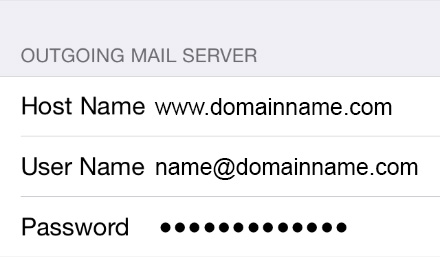
Click on Next.